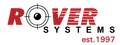Video Tutorials
• 1000 Series Basic Video Recorder Installation
- How to identify CCTV System?
- How to install Hard Disk Drive into a Video Recorder?
- How much power do I need?
- How to connect a monitor or TV to the Video Recorder?
- How to configure the HDMI or VGA output display?
• 1000 Series Standard Video Recording Setup
- How to set time and date on your video recorder?
- How to format your Hard Disk Drive?
- How to change the default password on a Video Recorder?
- How to set Recording Parameters?
- How to set a regular recording schedule on a Video Recorder?
- How to set motion detection recording?
- How to set network parameters on a video recorder?
- How to access video recorder via Cloud?
- How to create an account on Rover 1000 series eMobile Application?
- How to remote view your Video Recorder on Mobile Application via Local Connection?
- How to perform synchronous playback in Video Recorder?
- How to Backup video from a Video Recorder?
- How to playback video backups from a Video Recorder?
- How to check network connection and your internet speed?
• 1000 Series Advance Video Recording Setup
- How to change the video format on a Video Recorder and Cameras?
- How to adjust video enhancement on IP Camera using Network Video Recorder?
- How to connect the video recorder to the WIFI using a wireless dongle?
- How to configure SMTP for email alert notification?
- How to access Video Recorder Remote Viewing using a Web Browser and in VMS software?
• 1000 Series Video Recorder Analytics Configuration
- How to Configure Human Detection on a Video Recorder
- How to Configure Face Detection on a Video Recorder
• 1000 Series IP Camera Standard Setup
- How to set time and date on your IP Camera
- How to change the default password on an IP camera
- How to set network parameters on a IP Camera
- How to access the IP Camera via Cloud
- How to access IP Camera without an Internet
• 1000 Series Advance Troubleshooting Topics
- How to Fix Video Recorder Not Detecting HDD
- How to Troubleshoot Video Recorder That Always Perform HDD Quick Format
- How to Fix No Video Display of Video Recorder
• Home Series Camera Configuration
- How to connect an IP camera to the WiFi network Home Series
- How to set time and date on an IP camera Home Series
- How to initialize new micro SD Card in an IP camera Home Series
- How to set default password on an IP camera Home Series
- How to set recording parameters on an IP camera Home Series
- How to playback and download videos from an IP camera Home Series
- How to configure Motion Alarm on an IP camera Home Series
- How to set up Alarm Push Notification on an IP camera Home Series
- How to set up the AI Function in an IP camera Home Series
- How to create your Rover Home account Home Series
- How to reset password of your Rover Home account Home Series
- How to Reset Rover Home Series Camera to Default Factory Setting
- How to add Rover Home Series Camera to Rover 1000 Series NVR
- How to Add/View Rover Home Series Cameras using AP mode
- How to Configure Rover Home Series Camera from AP mode to WiFi mode
- How to connect Rover Home camera using Add Device in the same WLAN
- How to Set up RHDC5A1XEOT Rover Home Video Doorbell
- How to Set up RHDA2E1XEIN Rover Home Video Doorbell
- How to connect the RHDA2E1XEIN Rover Video Doorbell to the Indoor Chime
- How to Reset the Rover Home Video Doorbell
- How to Enable the Artificial Intelligence AI of RHOC2D2H1 Rover Home Camera
• LAC Basic Configuration on Alarm Panel
- How to Check the Videos Stored on the Micro SD Card of the Camera Alarm Panel on Mobile App?
- How to Reboot the Camera Alarm Panel on Live Alarm Center Application?
- How to Reset the Alarm Panels?
- How to Check the Previous Alarm Messages on Live Alarm Center Application?
- How to Enable the Speaker and Microphone while Remotely Viewing the Camera Alarm Panel
- How to Take a Snapshot while Remotely Viewing the Camera Alarm Panel
- How to Flip the Camera Viewing on Live Alarm Center Application
- How to Add an Active Wired Detector Sensor on the 3G Alarm Panel
- How to Connect the Camera Alarm Panel to the Network Video Recorder via ONVIF
- How to Delete the Alarm Panel on Live Alarm Center Mobile App
• LAC Basic setup on Live Alarm Center Mobile Application
- How to install and allow permissions on Live Alarm Center Application?
- How to create an account on Live Alarm Center Mobile Application?
- How to change your password on Live Alarm Center Mobile Application?
• LAC Alarm System
- Introduction to LAC Alarm System
- System Application of LAC Alarm System
- Mobile Application Interface of LAC Alarm System
- How LAC Alarm System Works with Mobile App and Command Center?
- How LAC Alarm System Works with Mobile App?
- LAC Alarm System Command Center
• LAC Basic Alarm System Installation
- How much power do I need for the Alarm Panels?
- How to install the Micro SD Card on the Camera Alarm Panels?
- How to add the Alarm Panels on Live Alarm Center Mobile Application?
- How to format the Micro SD Card on Live Alarm Center Mobile Application?
- How to change the name of the Alarm Panel on Live Alarm Center Mobile Application?
- How to change the location of the Alarm Panels on Live Alarm Center Mobile Application?
- How to add a users on the Alarm Panels using Live Alarm Center Mobile Application?
- How to enable the cloud storage of the Camera Alarm Panel using Live Alarm Center Mobile App?
- How to add a contact numbers on the Alarm Panel using Live Alarm Center Mobile Application?
- How to identify the power source requirements of the wireless sensors?
- How to add a wireless sensor on the Alarm Panel?
- How to add a wireless siren and keyfob on the Alarm Panel?
- How to connect a wired detector on the Camera Alarm Panel?
• LAC Basic Sensor Configuration on Alarm Panel
- How to Modify the Location of the Sensor on Live Alarm Center Application?
- How to Set the Slarm Schedule of the Alarm System on Live Alarm Center Application?
- How to Set the Delay Arm Time of each Sensor on Live Alarm Center Application?
- How to Activate the Alarm Sound of each Sensor on Live Alarm Center Application?
- How to Set the Preset Location of each Sensor on Live Alarm Center Application?
- How to Modify the Alarm Situation of each Sensor on Live Alarm Center Application?
- How to Delete the Sensor on Live Alarm Center Application?
- How to Enable the Face Detection on Live Alarm Center Application?
• LAC Advanced Sensor Configuration on Alarm Panel
- How to Direct View and Download the Alarm Videos on Live Alarm Center Application?
- How to Connect the Camera Alarm Panel to 3G Alarm Panel on Live Alarm Center Application?
- How SMS, Call and APP Notification Works in 3G Alarm Panel?
- How to Manually Arm and Disarm the Alarm System on Live Alarm Center Application?
- How to Check the Previous Alarm Videos using Live Alarm Center Application?
- How to Share the Alarm Videos on Social Media using Live Alarm Center Application?
• LAC 4G Video Intercom
- Introduction to 4G Video Intercom
- System Application of 4G Video Intercom
- Features and Benefits of 4G Video Intercom
- System Operation of 4G Video Intercom
- Property Management System (PMS) of 4G Video Intercom
- 4G Video Intercom Property Management System
• LAC Smart Video Doorbell
- Smart Video Doorbell - Introduction and System Application
- Smart Video Doorbell System Components and System Configuration
- Smart Video Doorbell Features and Benefits
- Smart Video Doorbell - Ways to Unlock the Door and Check Unlock Records
- How to Install the Power Supply to the Smart Video Doorbell?
- How to Add the Smart Video Doorbell on Live Alarm Center Mobile App?
- How to Connect the Smart Door Lock to the Smart Video Doorbell?
- How to Connect an Electronic Door Lock to the Smart Video Doorbell?
- How to Connect the Wireless Alarm Sensor to the Smart Video Doorbell?
- How to Connect the Wired Detector to the Smart Video Doorbell?
- How Smart Video Doorbell Works with Property Management System?
- How to Integrate a Home Automation System to the Smart Video Doorbell?
• LAC Smart Door Lock
- How to Change the Master PIN Code of the Smart Door Lock
- How to Add a User PIN Code on Smart Door Lock
- How to Delete a User PIN Code on Smart Door Lock
- How to Modify the Locking Mode of the Smart Door Lock
- How to Enable the Away Mode of the Smart Door Lock
- How to Modify the Language Settings of the Smart Door Lock
- How to Reset the Smart Door Lock to Factory Default Settings
• LAC 4G Video Intercom Administrator's Installation
- How to Install the Power Supply to the 4G Video Intercom?
- How to Install the Micro SD Card and Sim Card on the 4G Video Intercom?
- How to Add the 4G Video Intercom on the Live Alarm Center Application?
- How to Format the Micro SD Card Installed in the 4G Video Intercom?
- How to Modify the Name of the 4G Video Intercom on the Live Alarm Center Application?
- How to Set the Location of the 4G Video Intercom on the Live Alarm Center Application?
- How to Add a Resident and Enroll a User on the 4G Video Intercom?
- How to Integrate an Electronic Lock to the 4G Video Intercom Panel?
- How to Enable the Facial Unlock of the 4G Video Intercom on Live Alarm Center Application?
- How to Enable the Video Log of the 4G Video Intercom on Live Alarm Center Application?
- How to Enable the Face Detection of the 4G Video Intercom on Live Alarm Center Application?
- How to Add a Whitelist on Each Resident Using Live Alarm Center Mobile App?
- How to Reboot the 4G Video Intercom using Live Alarm Center Application?
- How to Delete the 4G Video Intercom on Live Alarm Center Application?
• Endura Cabling Solutions
- Introduction to CCTV Cables
- How to install a compression type BNC Connector?
- How to terminate a UTP cable?
- How to Use a 2 in 1 Cable Stripper?
• Endura Wireless Solutions
• Thermal Solutions
- Rover RTS100 Portable Temperature Screener
- Rover RTT100 High Accuracy Temperature Screener
- Rover RTT195 Dual Vision Temperature Screener
- SenseTime SenseThunder-E Mini Thermal Thermometry with Face Recognition
- SecureLink SL-5003CNT Face Recognition with Fever Detection
- Hikvision DS-2TP21B-6AVFW Handheld Thermography Thermal Camera
- Hikvision Face Recognition Terminal
- Hikvision Thermal Cameras
• Thermal Solutions Tutorials
- Rover RTT195 Device Initial Setup
- Rover RTT195 Camera Settings
- SecureLink SL-364T Device Operation
- SecureLink SL-364T Different Mounting Options
- Rover RTS100 Device Initial Setup
• Rover RTT195 Temperature Screener
- Rover RTT195 Dual Vision Temperature Screener
- Rover RTT195 Device Initial Setup
- Rover RTT195 Camera Settings for Thermal Applications
• Rover RTS100 Operation Guide